1. Add the DataGrid on the Window.
2. Add the columns in the DataGrid.
3. Bind a custom property in the columns of the DataGrid
1 2 3 4 5 6 7 8 9 10 11 12 13 | <Window x:Class="BindingCustomClassToDataGrid.MainWindow" xmlns="http://schemas.microsoft.com/winfx/2006/xaml/presentation" xmlns:x="http://schemas.microsoft.com/winfx/2006/xaml" Title="MainWindow" Height="350" Width="525" Loaded="Window_Loaded"> <Grid> <DataGrid AutoGenerateColumns="False" Name="dataGrid1"> <DataGrid.Columns> <DataGridTextColumn Header="ID" Binding="{Binding ID}"/> <DataGridTextColumn Header="Name" Binding="{Binding UserName}"/> </DataGrid.Columns> </DataGrid> </Grid> </Window> |
4. Add the Loaded Event of the Window.
5. Type below codes in the Window Loaded Event.
1 2 3 4 5 6 7 8 9 10 11 12 13 14 15 16 17 18 19 20 21 22 23 24 25 26 27 28 29 30 31 32 33 34 35 | using System; using System.Collections.Generic; using System.Linq; using System.Text; using System.Windows; using System.Windows.Controls; using System.Windows.Data; using System.Windows.Documents; using System.Windows.Input; using System.Windows.Media; using System.Windows.Media.Imaging; using System.Windows.Navigation; using System.Windows.Shapes; namespace BindingCustomClassToDataGrid { public partial class MainWindow : Window { public MainWindow() { InitializeComponent(); } private void Window_Loaded(object sender, RoutedEventArgs e) { List<CustomClass> list = new List<CustomClass>(); list.Add(new CustomClass { ID = "ID-01", UserName = "Name-01" }); list.Add(new CustomClass { ID = "ID-02", UserName = "Name-02" }); list.Add(new CustomClass { ID = "ID-03", UserName = "Name-03" }); list.Add(new CustomClass { ID = "ID-04", UserName = "Name-04" }); dataGrid1.ItemsSource = list; } } } |
6. Below image is result.
※ You can refer the below video.

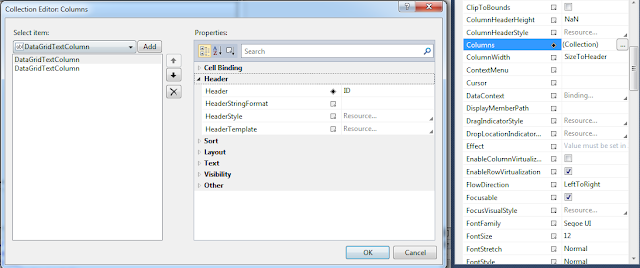


No comments:
Post a Comment