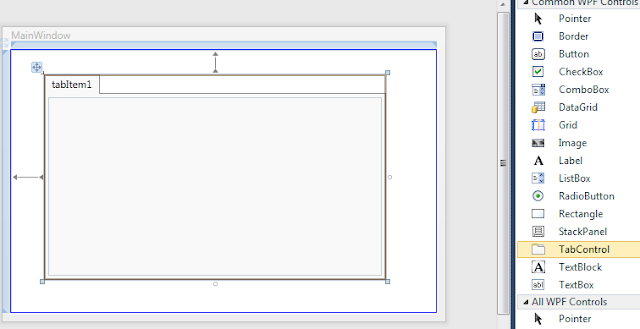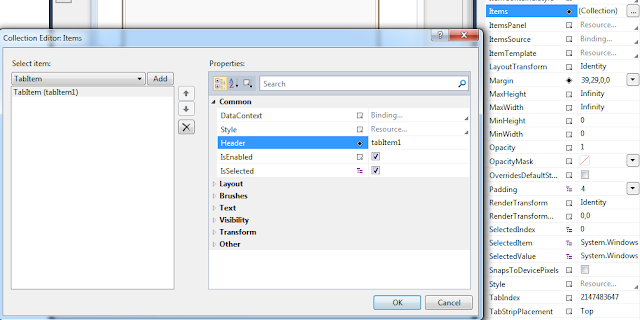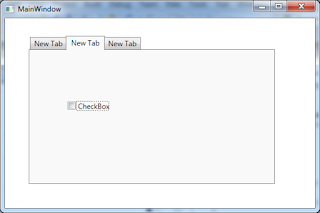1. Add ComboBox on the Window.
2. Type ComboBox name.
3. Add Initialized Event on Window.
4. Add SelectionChanged event of ComboBox.
5. Type below codes on Window's code file.
1 2 3 4 5 6 7 8 9 10 11 12 13 14 15 16 17 18 19 20 21 22 23 24 25 26 27 28 29 30 31 32 33 34 35 36 37 38 39 40 41 42 43 44 45 46 47 48 49 50 51 52 53 54 55 56 57 | using System; using System.Collections.Generic; using System.Linq; using System.Text; using System.Windows; using System.Windows.Controls; using System.Windows.Data; using System.Windows.Documents; using System.Windows.Input; using System.Windows.Media; using System.Windows.Media.Imaging; using System.Windows.Navigation; using System.Windows.Shapes; using System.Data; namespace ComboBoxBinding { public partial class MainWindow : Window { public MainWindow() { InitializeComponent(); } private void Window_Initialized(object sender, EventArgs e) { // Create DataTable instance. DataTable dataTable = new DataTable(); // Add the colums in DataTable. dataTable.Columns.Add("VALUE", typeof(string)); dataTable.Columns.Add("NAME", typeof(string)); // Add the datas in DataTable. dataTable.Rows.Add(new string[] { "KR", "Korea" }); dataTable.Rows.Add(new string[] { "US", "America" }); dataTable.Rows.Add(new string[] { "CH", "China" }); dataTable.Rows.Add(new string[] { "JP", "Japan" }); // Binding DataView of DataTable on ComboBox. comboBox.ItemsSource = dataTable.DefaultView; // Set DisplayMemberPath attribute. comboBox.DisplayMemberPath = "NAME"; // Set SelectedValuePath attribute. comboBox.SelectedValuePath = "VALUE"; } private void comboBox_SelectionChanged(object sender, SelectionChangedEventArgs e) { // Check the slected data. foreach (DataRowView row in e.AddedItems) { MessageBox.Show("Value : " + row["VALUE"] + "\n" + "Name : " + row["NAME"]); } } } } |
6. Below images is result.
Refer below vedio.